Apple Pay
Visa + Apple Pay.
Pay confidently with Visa.
Set up is simple
To add your card to Apple Pay:
- On the iPhone,® open the Wallet app and tap the plus sign. From there, follow the onscreen instructions.
- On Apple Watch,™ open the Apple Watch app on your iPhone and select "Wallet & Apple Pay," then tap "Add Credit or Debit Card." From there, follow the onscreen instructions.
- On iPad,® go into Settings, open "Wallet & Apple Pay," and select "Add Credit or Debit Card." From there, follow the onscreen instructions.
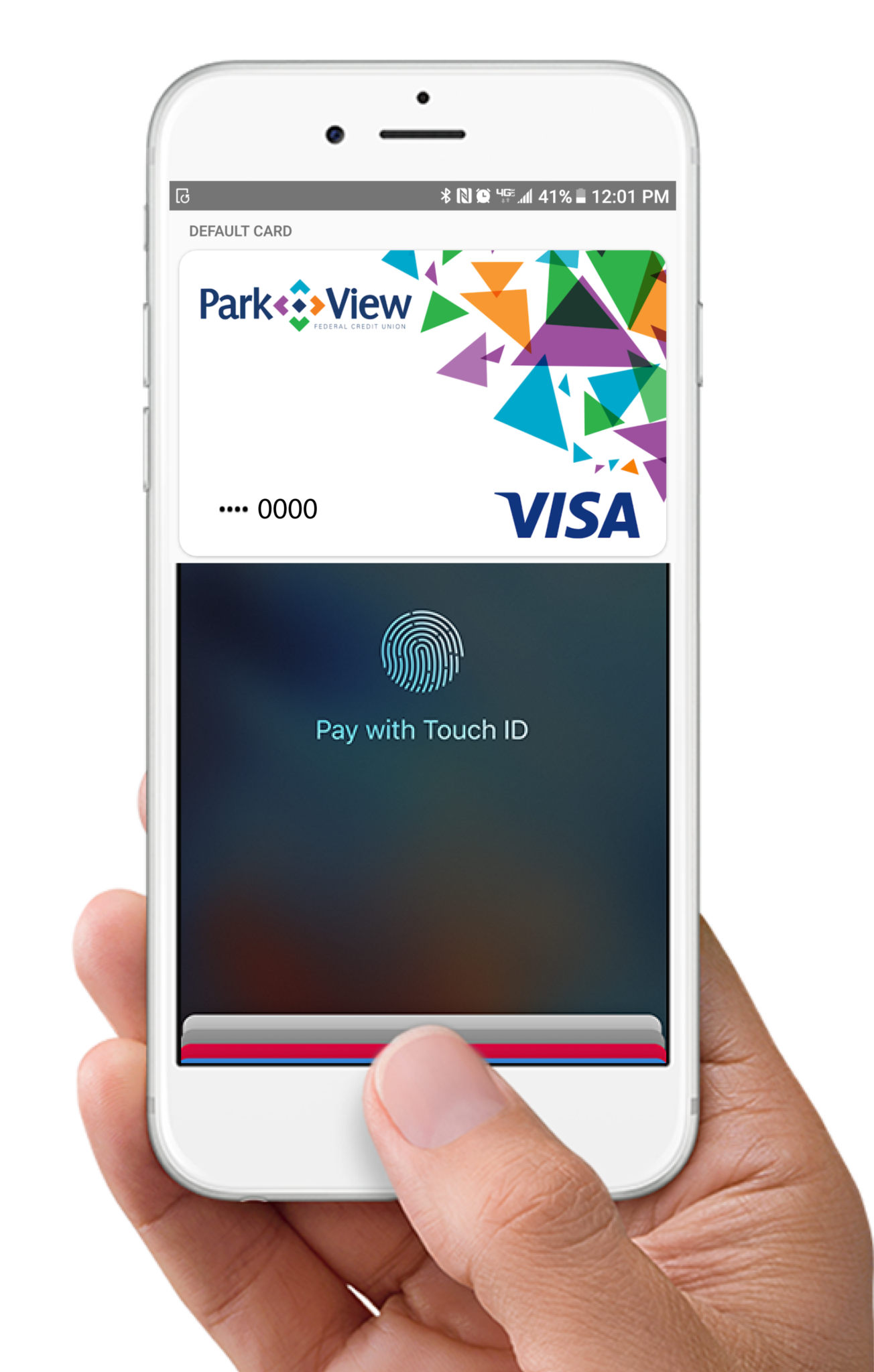
Paying is easy and secure
To pay within stores, hold iPhone near the contactless reader with your finger on Touch ID.™ On Apple Watch, just double-click the side button and hold the display of your Apple Watch up to the contactless reader. To pay within apps on iPhone and iPad, select Apple Pay as the payment method and place your finger on Touch ID. You can also use Face ID™.
Accepted at merchants where you see both of these icons: ![]()

 Now Park View makes it even easier to schedule an appointment with one of our service representatives.
Now Park View makes it even easier to schedule an appointment with one of our service representatives.